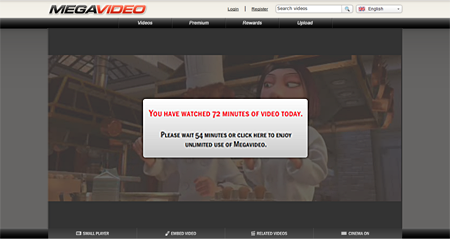HOW TO INCREASE YOUR INTERNET SPEED
It works on any OS and any IP.
PC with Microsoft Windows (any version) ,Internet Explorer and Google Chrome
NOTE:
Check your internet speed
before and after you do this
Step 1
Click on the "Start" button and select "Run."
Step 2
Type “Regedit” and press enter. This will take you to the editing program for the Windows registry.
Step 3
Use the file menu on the left side of the window to find HKEY_LOCAL_MACHINE\SOFTWARE\Microsoft\Windows\Curr entVersion\Internet Settings.” Left click the "Internet Settings" folder once to highlight it.
Step 4
In the main window, you may see two items titled “MaxConnectionsPerServer” and “MaxConnectionsPer1_0Server.” If they are not listed, you must create them. Do this by right clicking inside the main window, selecting “New” and then “DWORD Value.” Name this first value “MaxConnectionsPerServer.” Use the same process to create “MaxConnectionsPer1_0Server.”
Step 5
Double click “MaxConnectionsPerServer” and set the value to 14. If you’re using a dial-up connection, set it instead to 6.
Step 6
Repeat this process for “MaxConnectionsPer1_0Server.”
Step 7
Close the registry editor and launch Internet Explorer for the changes to take effect.
NOTE: